Sometimes intelligent behavior of a software becomes more trouble than help. One such feature is auto changing status of
. It sets your status Away if you leave your system inactive for 5 minutes. There are scenarios when we don’t want this to happen. Lets see how can we change this setting and always appear Active on Lync.
These steps will work with
2010 as well as Lync 2013 –
1) Open Options dialog box by clicking on the Gear icon at the top right side of Lync. It will expose Tools> Options. Click on Options.
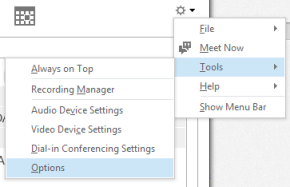
2) An Options dialog box will appear on screen. Here on the left hand side you have setting groups like – General, Personal etc. Click on group ‘Status’ here.
3) This will show you all settings related with Status. On right pane of this screen you will see that first two settings are responsible for showing your Lync Status as Inactive and Away. By default this is at 5 minutes. Increase it to a big number as 60 or 90 minutes and your Lync will show ‘Active’ Status for next 90 minutes even if you are not on system.

This change will allow you to practically disable the auto changing Away status of Microsoft Lync and will help you to keep your status always Active.
Note : As mentioned by one of the readers (in below comments), if you do not have admin right to change this setting. A workaround to prevent your system from going into Inactive or Idle status is to use this tiny
. It keeps shaking your mouse cursor a bit after a small time interval, thus does not let your system to go into sleep mode. 🙂


February 11, 2014 at 9:59 pm
Ajay,
But this solution doesn’t work in office where we do not have any admin rights. No matter what time we set , it always changes the status based on the default time of Lync.
I personally tried it multiple time but this change does not work in my case.
Although, I have found a workaround for the same. Its not technical but works for me. Following are the steps:
1. Take a small piece of paper and roll it in cylindrical form.
2. Now poke this paper roll in any key of the keyboard in such a way that the key remain pressed.
3. Turn off your monitor so that others cannot see the active screen.
4. Go to cafeteria and enjoy your extended break 🙂
P.S : To be on a safer side , you may ask your neighboring colleague to keep an eye around so that he/she can remove the paper if any manager is around. 😀
Hope it helps 🙂
February 13, 2014 at 5:17 pm
Hi Gaurav,
Indeed a very creative way to keep your system active 😉 . However if you do not have Admin rights and all you want is to keep your system active, you can try this tiny tool called – NoSleep. It keeps moving your mouse cursor a bit after a small time interval. So your system never becomes inactive or idle.
I hope you like it. 😀
May 9, 2014 at 4:16 pm
If you don’t have admin rights, you can’t install nosleep…..
Is there a web page that performs the same function?
May 9, 2014 at 5:41 pm
Do you mean you cannot download NoSleep ? Because NoSleep is an executable file and without any installation you can run it (by double clicking on it).